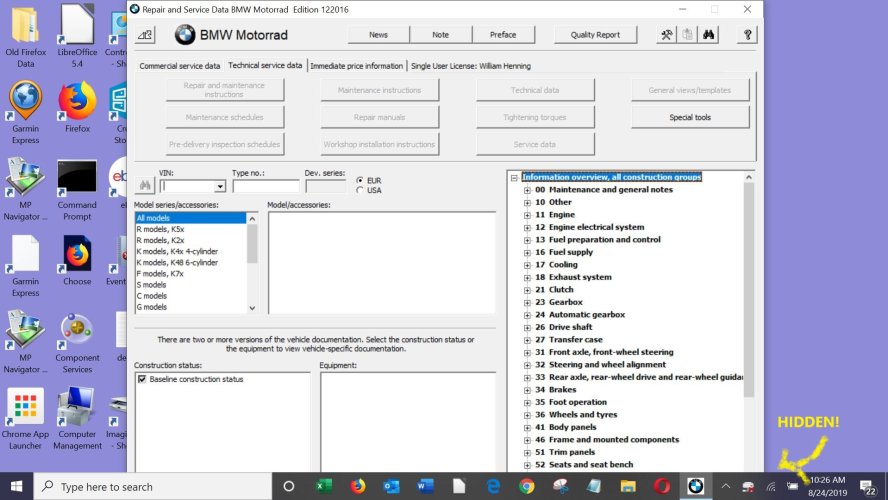AjaxTheDog
New member
Has anyone figured out how to resize the repair manual screen so that it isn't full screen top to bottom? The bottom of it hides under my toolbar and I always have to move the toolbar location to the left or right to see all of the repair manual. There's a screen shot below of my problem, the bottom of the manual window panel gets hidden under the toolbar. The manual window is no resizable by any normal methods I know of.
It would seem a simple problem but no amount of display resolution changing or anything else I do seems to fix this.
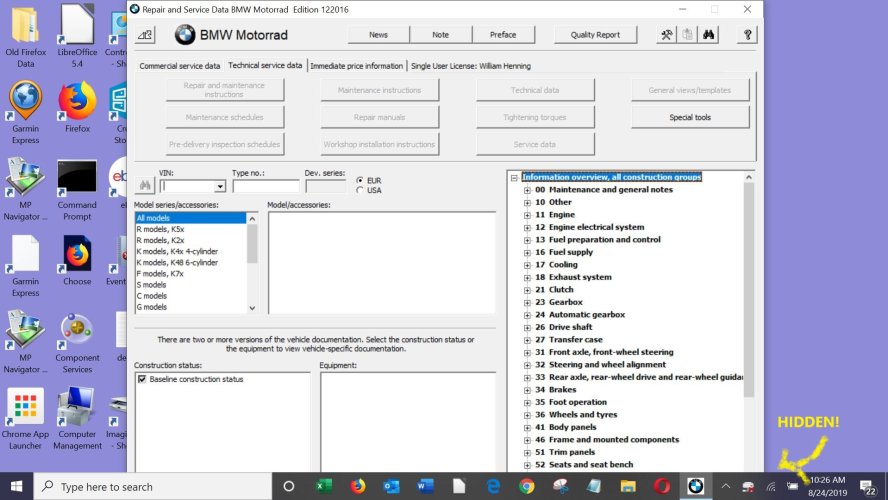
It would seem a simple problem but no amount of display resolution changing or anything else I do seems to fix this.