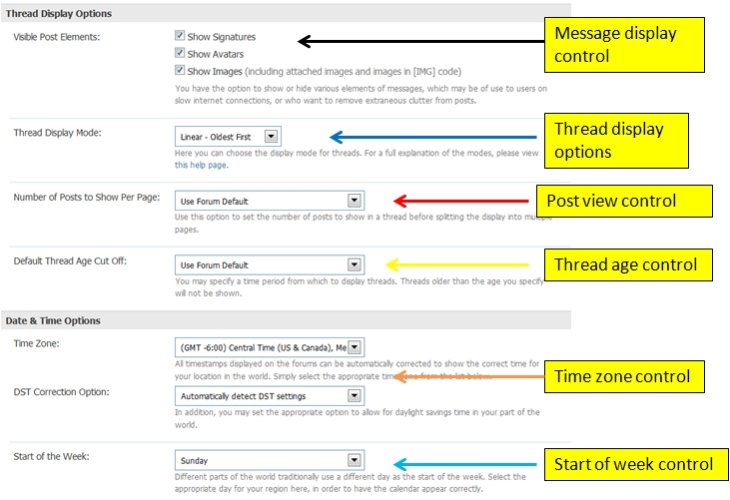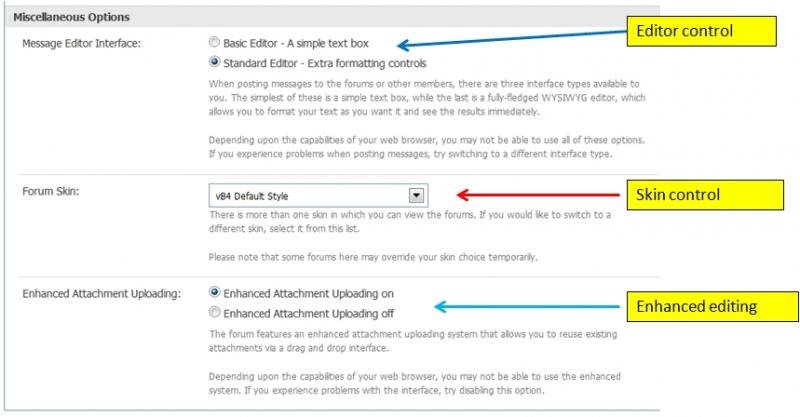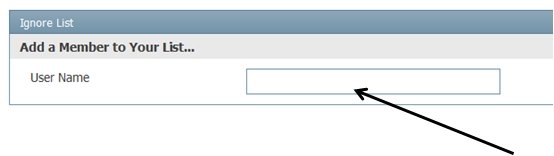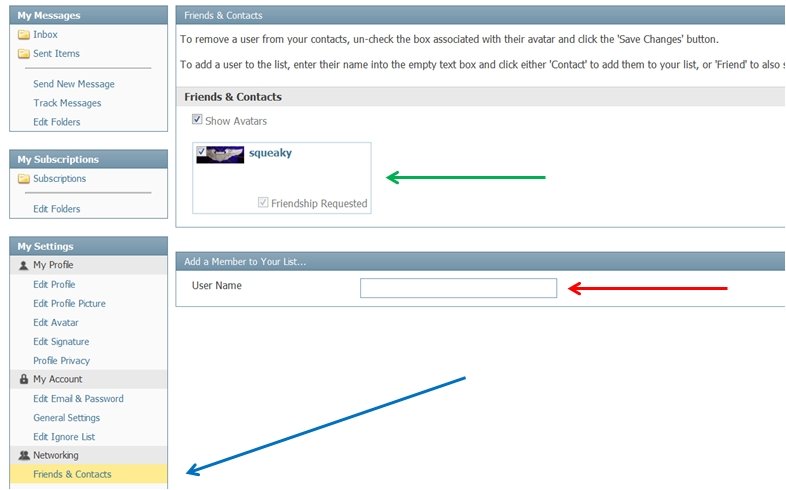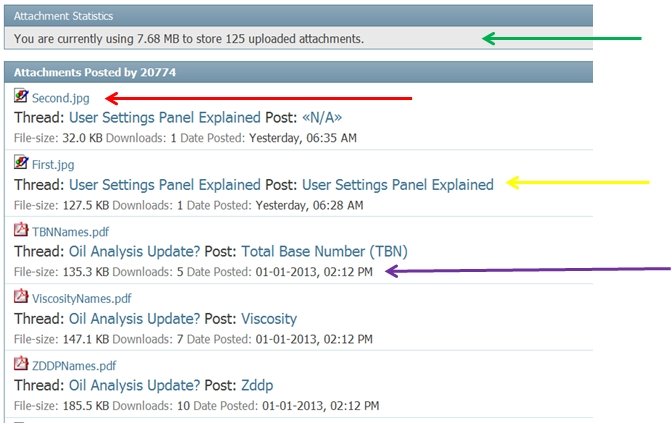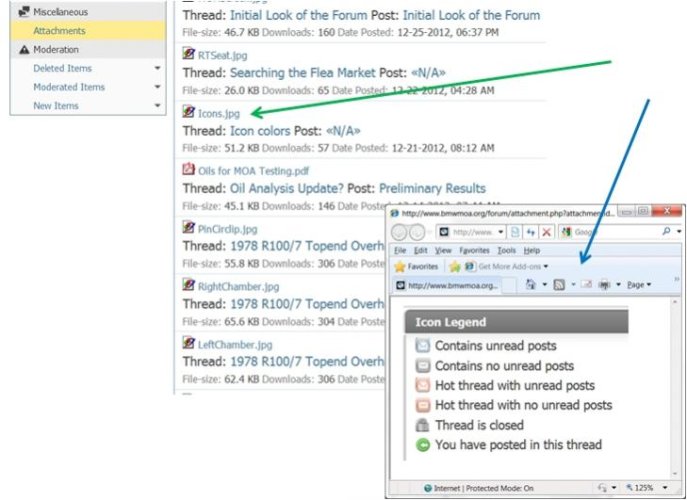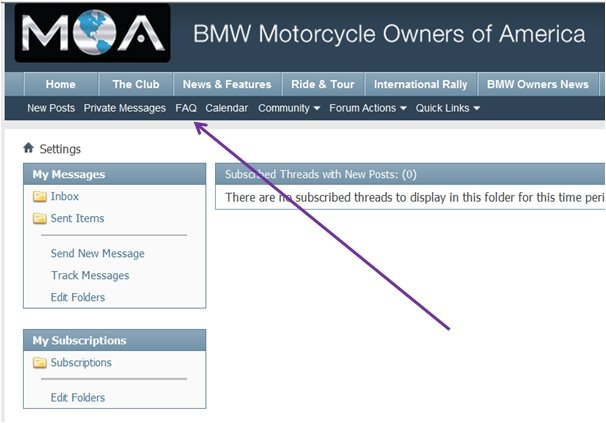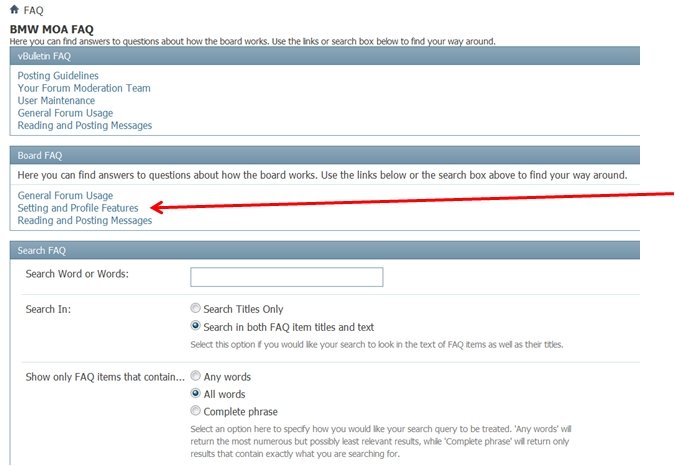Message Display Controls - Allows you to select if you want to display your signature, avatar, or images. - (Black Arrow)
Thread Display Options - Allows you to see the format and style of the web page in several variations.(Blue Arrow):
Post View Contol - Selection allows you to control how many threads per page will be displayed - ranges from Default to 40. Red Arrow
Thread Age Control - Allows you to select the number of days of posts you will see. From 2 days, a week, 100 days or all. - Please note there are smaller incremental time frames omitted, all can be viewed in the pull down menu. Choosing the forum default uses the age set by the forum software; currently that age is "from the beginning" or in other words all available threads. Yellow Arrow
Time Zone Controls - Allows you to set the time zone you are in for proper time stamp for your area. Magenta Arrow
Time of the Week Control - Allows you to set the start of the week to your preference. - Teal Arrow
Thread Display Options - Allows you to see the format and style of the web page in several variations.(Blue Arrow):
- Linear - Oldest First
- Linear - Newest First
- Threaded
- Hybrid
Post View Contol - Selection allows you to control how many threads per page will be displayed - ranges from Default to 40. Red Arrow
Thread Age Control - Allows you to select the number of days of posts you will see. From 2 days, a week, 100 days or all. - Please note there are smaller incremental time frames omitted, all can be viewed in the pull down menu. Choosing the forum default uses the age set by the forum software; currently that age is "from the beginning" or in other words all available threads. Yellow Arrow
Time Zone Controls - Allows you to set the time zone you are in for proper time stamp for your area. Magenta Arrow
Time of the Week Control - Allows you to set the start of the week to your preference. - Teal Arrow