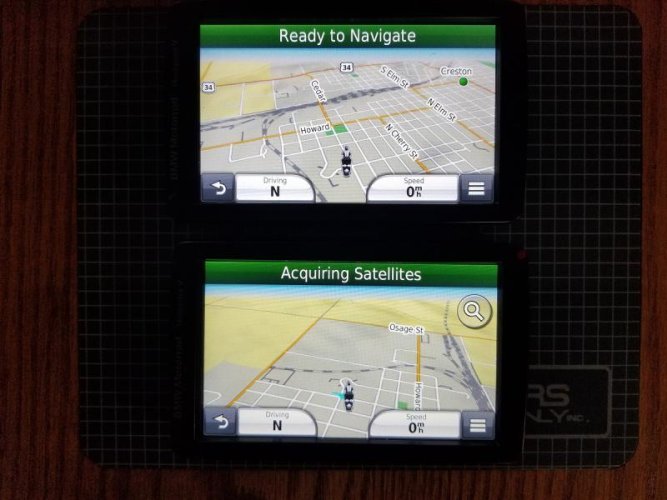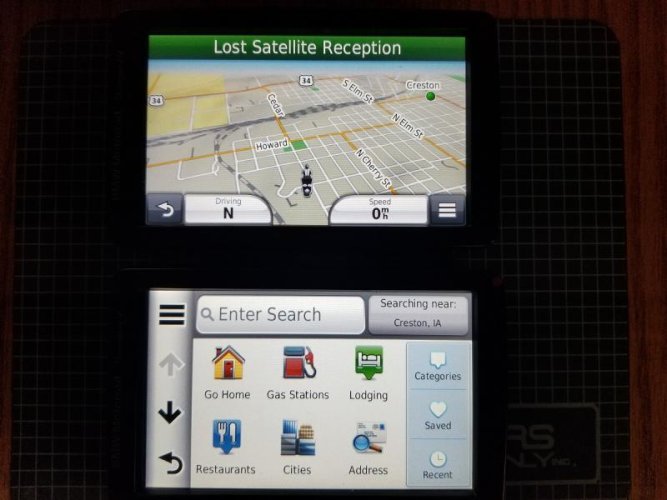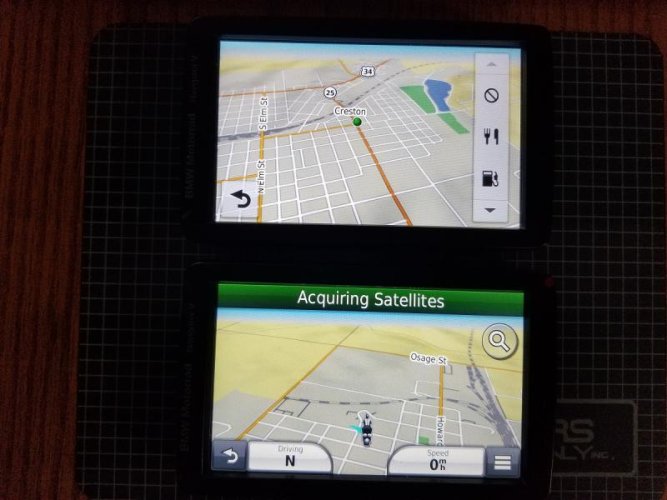Navigation
Install the app
How to install the app on iOS
Follow along with the video below to see how to install our site as a web app on your home screen.
Note: This feature may not be available in some browsers.
More options
-
Welcome, Guest! We hope you enjoy the excellent technical knowledge, event information and discussions that the BMW MOA forum provides. Some forum content will be hidden from you if you remain logged out. If you want to view all content, please click the 'Log in' button above and enter your BMW MOA username and password. If you are not an MOA member, why not take the time to join the club, so you can enjoy posting on the forum, the BMW Owners News magazine, and all of the discounts and benefits the BMW MOA offers?
You are using an out of date browser. It may not display this or other websites correctly.
You should upgrade or use an alternative browser.
You should upgrade or use an alternative browser.
Garmin Map Update - 04/07/2018
- Thread starter exgman
- Start date
garesnare
New member
Garmin has a new map update out today. Version is 2019.11. This follows an update to Garmin Express to 6.3.0.0 (on the MAC) by a few days.
Thanks for the heads up [emoji1303]
Sent from my iPhone using Tapatalk
lee
Debbie's Servant
Garmin has a new map update out today. Version is 2019.11. This follows an update to Garmin Express to 6.3.0.0 (on the MAC) by a few days.
I was expecting 2019.20. Surprised to see 2019.11 when I opened Garmin Express.
I figured map updates were always 1.0, 2.0, 3.0 and 4.0
It's a few weeks early for 2.0, wonder if we'll still see a 2.0 update at the end of the month.
RBEmerson
Kein Nasebohrer
Garmin Express and Base Camp stopped working on my Win 10 machine a while back. Garmin's solution was no solution (find another machine or send your machine to a tech). Another example of Garmin tech support (sic) at its shining best. 
As best I can figure out, Microsoft updated their .NET framework product. Garmin didn't keep up with the change (how, why, etc. doesn't matter) and these item's crashed. The workaround, absent a real, true upgrade to meet MS specs, is to dive into Properties for Garmin Express and Base Camp and change to Win XP (SP3) compatibility. I still get an occasional runtime error from Base Camp; it's been a wonky program all along. The "fix" is to get to a stopping point. Exit Base Camp and start it again. Annoying but stuff happens.
The how-to:

As best I can figure out, Microsoft updated their .NET framework product. Garmin didn't keep up with the change (how, why, etc. doesn't matter) and these item's crashed. The workaround, absent a real, true upgrade to meet MS specs, is to dive into Properties for Garmin Express and Base Camp and change to Win XP (SP3) compatibility. I still get an occasional runtime error from Base Camp; it's been a wonky program all along. The "fix" is to get to a stopping point. Exit Base Camp and start it again. Annoying but stuff happens.
The how-to:
- Open File Explorer (the file tool) and go to C:\Program Files (x86)\Garmin.
- To fix Garmin Explorer, open the Express folder and scroll to Express.exe (has the Garmin Express icon).
- Right-click on Express.exe and select Properties.
- In the two rows of tabs, one tab is marked Compatibility - click on the tab.
- Click on the check box marked "Run this program in compatibility mode for:"
- In the pull-down menu below the check box, select "Win XP (Service Pack 3)".
- Click on OK to close the Properties window.
- Go back a level to the Garmin folder and then open the BaseCamp folder.
- The process is the same as before but use BaseCamp.exe
- Close up File Explorer - job completed.
61996
IBA# 5819
Did the download yesterday.
Interesting observation: I updated both the NAV V and the computer with the updated maps.
When I look at the map in the GPS it shows: 2019.11; when I look at the map in Basecamp, it still shows 2019.1 even though it updated during the download.
Anyone else notice this?
I don't know if this will be an issue or not.
Joe
Interesting observation: I updated both the NAV V and the computer with the updated maps.
When I look at the map in the GPS it shows: 2019.11; when I look at the map in Basecamp, it still shows 2019.1 even though it updated during the download.
Anyone else notice this?
I don't know if this will be an issue or not.
Joe
alancoles
Dress for fall & avoid it
Lee, if I'm not mistaken, back 2015 Garmin switched to the concept of doing 3 Map Updates per year (one every 3-4 months - Jan/Feb, June/July, and Oct/Nov). They said that there might be additional updates in between those, but that the 3 per/yr would be standard with addional ones when called for.I was expecting 2019.20. Surprised to see 2019.11 when I opened Garmin Express.
I figured map updates were always 1.0, 2.0, 3.0 and 4.0
It's a few weeks early for 2.0, wonder if we'll still see a 2.0 update at the end of the month.
After the March 2015 release of map v2015.40 all subsequent ones have used (for some very strange reason that only Garmin may know) not used the current year but used the next year in their version # and all except v2019.11 have followed the pattern you identified and were expecting. For the past decade they have all been released on either a Wednesday or a Thursday.
Release date & Version #
- 2015-03 = v2015.40
- 2015-07 = v2016-10
- 2015-10 = v2016.20
- 2016-01 = v2017.10
- 2016-05 = v2017.20
- 2016-10 = v2017.30
- 2017-01 = v2018.10
- 2017-05 = v2018.20
- 2017-10 = v2018.30
- 2018-01 = v2019.10
- 2018-04 = v2019.11
It is my thinking that v2019.11 is considered by Garmin to be a minor or exceptional release which may mean that there will be four (4) map update releases in 2018.
Mine doesn't have that new symbol eith. Guess you're special Lee. ;-)My Nav V now has a large search symbol on the map screen. This takes you back to the search screen...
My wife's Nav V still has the old search symbol after the update. The new setup on mine looks like it will work better with gloves on.
Gillie Dog
Old and Tired
Did the download yesterday.
Interesting observation: I updated both the NAV V and the computer with the updated maps.
When I look at the map in the GPS it shows: 2019.11; when I look at the map in Basecamp, it still shows 2019.1 even though it updated during the download.
Anyone else notice this?
I don't know if this will be an issue or not.
Joe
Yes, same here. Basecamp does not use both digits after the decimal I assume. Basecamp showed two 2019.1(s) so I deleted both and reloaded 2019.11 to be sure it was right. Now only have one map on computer but that is fine.
GD
lee
Debbie's Servant
Go to "Settings" -> "Map & Vehicle" -> "Map Buttons" to change it.
I checked that yesterday. I do not have the option of the large search symbol on my wife's Nav V.
lee
Debbie's Servant
Mine doesn't have that new symbol eith. Guess you're special Lee. ;-)
alancoles
Dress for fall & avoid it
I've checked mine and the magnifying glass symbol is available under the Map Buttons section as azgman mentioned. It is the "Where To?" selection.
Lee, I would check to see if that's a choice on the Nav-V. Unfortunately, as usual, the Nav-V and Nav-VI manuals have poor content when trying to identify what is available, etc.
But the option is there on the Nav-VI and likely on the Nav-V.
Here's what the Nav-VI has available from a post I did earlier regarding having the "Trip Computer" icon on the navigation screen, but the others are also available:
Lee, I would check to see if that's a choice on the Nav-V. Unfortunately, as usual, the Nav-V and Nav-VI manuals have poor content when trying to identify what is available, etc.
But the option is there on the Nav-VI and likely on the Nav-V.
Here's what the Nav-VI has available from a post I did earlier regarding having the "Trip Computer" icon on the navigation screen, but the others are also available:
... You can set the "Trip Computer" up as an option under "Map Buttons" so that it will display when you press the icon (far right of the screen). You can have two (2) icons. I use "Detour" and "Exit Services".
The options that you can choose (2 max) are:
- Traffic
- Mute
- Stop
- Media Player
- Phone
- Detour
- Weather Radar
- Exit Services
- Where Am I?
- Trip Computer
- Compass
- Fuel Settings
- Map Layers
- Where To?
- Traffic Cameras
- Tracker
- Skip
From Main Screen
- Press "Settings"
- Select "Map & Vehicle"
- Select "Map Buttons"
- If you already have selections made they will show on the far right of the screen with red garbage cans that you can press to delete one or more. If there is an empty slot it will display a a round white button with a black + in the center
- press the + button and it takes you the "Map Buttons" selection page. Scroll down two screens to get to "Trip Computer" and select it
With the "Map Buttons" assigned, they will appear on the navigation/map page (most only when there is a route plotted). The "Exit Services" button only displays if there is an exit along your plotted poute that has it's exit services listed (virtually all Interstates and many second-level highways). The "Trip Computer" icon displays weither there is a route plotted or not.
So with all that done, all you need to do to display your "Trip Computer" is press/tap the "Trip Computer" icon on the Map/Navigation page (View Map page) and it takes you right there. Tap/press the lower left "return" symbol once to go bback to your map. Hold down the "return" symbol for an extended period (from anywhere in the Nav and it will return you back to the opening page.
lee
Debbie's Servant
I've checked mine and the magnifying glass symbol is available under the Map Buttons section as azgman mentioned. It is the "Where To?" selection.
:
After deleting one button I was able to add the "Where To" button to Debbie's Nav V.
Thanks for the help.
alancoles
Dress for fall & avoid it
Update coming for BaseCamp
An FYI for those using BaseCamp, I just received an email from Garmin stating that there is an update coming for BaseCamp. Here's the content of it (Home Port is part of Garmin's marine GPS stuff).
An FYI for those using BaseCamp, I just received an email from Garmin stating that there is an update coming for BaseCamp. Here's the content of it (Home Port is part of Garmin's marine GPS stuff).
Updates Are Coming to HomePort and BaseCamp
Next month, Garmin is releasing new versions of HomePort™ and BaseCamp™ that provide improved data security. At that time, Garmin will retire the Cloud Storage option. Be sure to export your user data from Garmin Cloud Storage before May 21, 2018. In addition, BaseCamp™ allows you to configure your favorite cloud storage provider as a replacement so you can keep your favorite waypoints in the same place you store your other important files. Please note, data will no longer be available from Garmin Cloud Storage after May 21, 2018. Detailed instructions for exporting your user data can be found in our FAQ (https://support.garmin.com/faqSearch/en-US/faq/content/nUafs1jM6r3cRmHNg57GP7).
If you used BaseCamp with Garmin Adventures™, thank you for your participation in our online community for the past 5 years. It’s with sorrow we announce the end of Garmin Adventures. Any adventures you have created in BaseCamp will remain on your local computer but will be removed from the online community after May 21, 2018. You will still be able to create Garmin Adventures on your computer and load them to your Garmin device. See our BaseCamp Support Center content if you need assistance. (https://support.garmin.com/en-CA/?productID=BaseCamp)
For HomePort users, Garmin offers an alternative to manage your waypoints, routes and other user data, without the need for the computer. The new ActiveCaptain® app, available for both Apple® and Android™ mobile devices, lets you create and sync waypoints and routes between your mobile device and your compatible chartplotter and much more. Learn more about ActiveCaptain today. (https://explore.garmin.com/en-US/active-captain/)
You are receiving this email because you were identified as a user of one of these services. If this data is important to you, please take action prior to May 21, 2018. If you are no longer a current user or this data is already saved elsewhere, please disregard this email.
Similar threads
- Replies
- 0
- Views
- 3K
- Replies
- 3
- Views
- 814